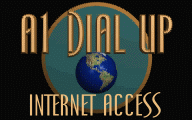
Change Phone
Number
Windows 95 or 98

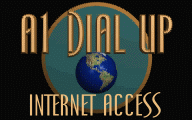 |
Change Phone Number Windows 95 or 98 |
 |
|
Home |
||
Changing the
Phone Number of a "Dial Up Networking" Icon
for Windows 95 or 98
![]()
These instructions apply to both "Windows 95" AND "Windows 98".)
These instructions do NOT apply if you are running "Windows 3.1" or have a Macintosh.)
These instructions allow you to change the phone number that a "Dial Up Networking" icon dials in a permanent manner. You also have the option of changing the phone number that is dialed by manually changing the phone number each time that you doubleclick on a "Dial Up Networking" icon in order to start it up.
1. Using your left mouse button, perform a single click on the "Start" button which is on your Windows 95 or 98 grey "Task bar".
2. Perform a single left click on "Programs".
3. Perform a single left click on "Accessories".
4. Perform a single left click on "Communications".
5. Perform a single left click on "Dial Up Networking".
6. Using your right mouse button, perform a single click on the "Dial Up Networking" icon that you wish to modify the phone number for. (Usually, you will be doing this on an icon that is labeled a1du.net or A1 Dial-up.).
7. Using your left mouse button, perform a single click on "Properties".
8. If you wish to change the area code, use your left mouse button to perform a single click somewhere inside the white "Area code" box. Then use your keyboard to change the area code that is displayed.
9. Use your left mouse button to perform a single click somewhere inside the white "Phone number" box.
10. Then use your keyboard to change the phone number that is displayed.
11. Use your left mouse button to perform a single click on the "Okay" button.
12. Your "Dial Up Networking" icon will now use the new phone number that you entered from this point on.